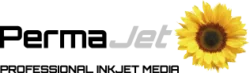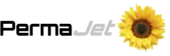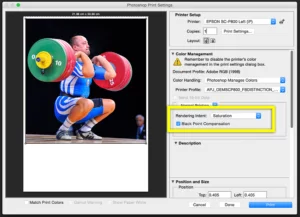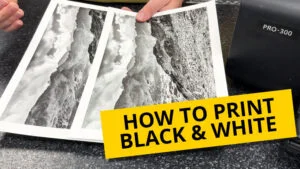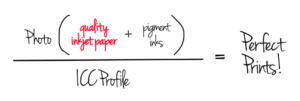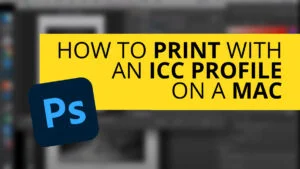Back in the early 1990s there was a revolution.
Until the launch of the Apple Macintosh computer you had needed very expensive hardware and software to reproduce images and create magazines layouts, design leaflets and books or any other kind of printed product. The desktop publishing revolution changed all that. You could use software on your Mac for graphic design and manufacturers began to produce colour monitors, colour printers and colour scanners to attach to them. The trouble was each manufacturer or software developer came up with a different way to handle colour. When you moved an image from your scanning software to a graphic design package the colours would change.
Monitors looked nothing like the results from the early colour printers. Someone had to make order from the chaos.
Since they were using Apple computers most customers began to blame Apple for the lack of consistency in their colour.
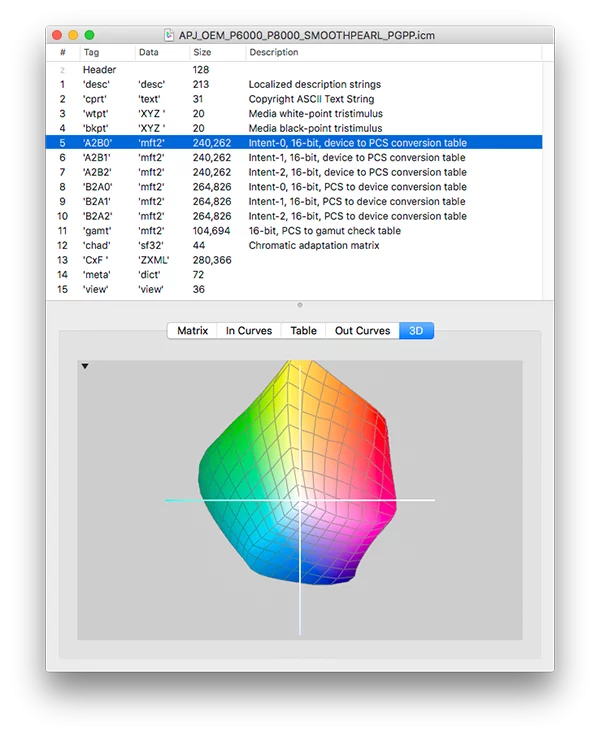
ICC profiles contain a series of tags and tables that describe the colour capabilities of a device.
They can be used by software to accurately convert colours. You can download profiles for our papers.
Apple knew it wasn’t their fault and so decided to knock a few heads together and get the graphics industry to conform to one standard way of handling colour. They got all the major players together and came up with a technology called ColorSync. They began to include it in their Macintosh operating system. ColorSync was a suite of tools that developers could use to transform colours. At its heart was the ColorSync Profile, a computer file format for defining how a device sees, displays or prints colours. The group of companies became the ColorSync Consortium.
ColorSync took off and began to help solve people’s colour problems. It expanded out of just the Macintosh environment and the group of companies renamed themselves the International Colour Consortium (ICC) and ColorSync profiles became ICC profiles.
Now, if you are reading this blog you are probably a photographer and I bet you are wondering why all this ancient history matters to you. Well, when the revolution occurred in photography and digital began to usurp analog film there was already an existing industry-wide technology available to help maintain colour consistency from camera, to monitor, to print.
The ICC still meet and are still developing and improving the technology. Whether you know it or not you’ve been using ICC profiles for years. ICC technology is at the heart of Photoshop, Lightroom and every other photographic application. You can’t avoid ICC profiles. This blog will delve a little deeper into exactly what an ICC profile is, how they are made, and why they are necessary. There are four classes of ICC profiles: Input, working spaces, display and output.
INPUT PROFILES
Input profiles describe how a scanner or camera sees colours. Both scanners and cameras produce a series of pixels that are defined as RGB values. But if you scan the same photo on two different scanners you’ll get different RGB values. Point two different cameras at the same scene and again you’ll get two very different sets of RGB values in the photo. If we are ever going to get different scanners or cameras to see things in a similar way then we have to do what we do to ourselves if we aren’t sure that we are seeing correctly. We have to give the devices we use for seeing colour an eye test. For a scanner we normally use a special test chart called an IT8. For cameras it is often a Macbeth ColorChecker.

Colour Checkers can make special camera profiles that can be used only in Adobe Photoshop or Lightroom, or with alternative software you can make true ICC profiles for use with a wider range of image processing applications.
When you go to an optician he obviously needs to know what row of letters you are reading back to him otherwise he can’t judge how well you are seeing. When we give a scanner or camera an eye test the IT8 or Macbeth chart we use comes with a reference file that contains measurements of precisely what colours are on the chart. Special ICC profiling software can then analyse the RGB image from the scanner or camera and compare it to the actual colours on the chart. It doesn’t make the device match to a standard it just measures how it sees. It puts the RGB values into their correct context. The ICC profiling software tabulates the reference data and the RGB values into an ICC input profile and this file allows software to correctly interpret the RGB numbers in images from that device. This means that you could scan or photograph with different scanners or cameras and get images that are far more similar, because each device has had an eye test. Camera profiles for each model of camera are built into Photoshop, Lightroom and other software. Without profiles they could not interpret the data from the cameras correctly.
WORKING SPACES
The trouble with input profiles is that they are measurements of the behaviour of a particular devices and they map all the eccentricities of those devices. Each one is unique. This is a problem when it comes to editing and storing images. It’s a problem for editing images because input profiles may not be uniform and linear. For example, if you tried to edit an image in a camera profile you may find that as you tried to change levels or curves you’d get very unpredictable results. And it’s a problem for archiving as you really don’t want everyone’s images to be in very different colour spaces.
Knowing this the ICC created a special class of profiles that are artificially created. They don’t represent any device and they are very uniform and linear. They are commonly called working space profiles. The most popular RGB working spaces are sRGB, Adobe RGB (1998) and Pro Photo RGB. Each has a different range or gamut of colours but each has been created for you to edit your images in. I won’t go into the pros and cons of each of them here. What is important is how they are used in your workflow.
A single profile does nothing. Profiles always work in pairs. When you convert a raw file, for example, an input profile for the camera tells Photoshop how to interpret the RGB numbers in the image; it tells Photoshop what colours you are starting with. The working space profile tells Photoshop the colour space that you’ll be editing the image in; it tells Photoshop where the colours are going. Imagine you are planning a journey. Knowing where you are isn’t enough. Neither is knowing where you are going. You need both bits of information to plan a route; where you are and where you are going. Profiles work in the same way, you always need source and destination. It’s the conversion between the two that helps keep you on track and the colours the same. By converting from input profile to working space Photoshop gives you an editable file that is still very close to the original scene.
DISPLAY PROFILES
Once you have an image converted into a working space you need to see it accurately. This is where display profiles come in. Display profiles are profiles that describe how a computer monitor or projector reproduces colours. Without them applications such as Photoshop would have no idea how the monitor displays colour. If you haven’t calibrated and profiled your monitor then your computer will be using a generic profile that does not reflect how your monitor works. It will be an approximation at best.

To make a monitor profile you need a colorimeter, such as the ,Spyder4, to measure the actual colour output of the screen.
Monitor calibration devices like the Spyder4 or ColorMunki Display are colorimeters. They measure colour. They come with their own software that displays RGB values on screen. The colorimeter then measures what actual colour is displayed. The software builds up a kind of detailed colour map of exactly how your particular monitor displays colours. This data is then stored in an ICC profile and your computer is told to use it to help applications display colour more accurately.
Once an image has been converted from an input profile to a working space the RGB values in the image need to be displayed on screen. Once again two profiles are used. This time the source profile is the working space and destination is the display profile. Without an accurate monitor profile you wont get accurate colours on your monitor.
OUTPUT PROFILES
The last step in most photographer’s workflows is their inkjet printer. A computer monitor or a scanner will usually only have one active ICC profile. Output devices, such as printers, can have many different profiles depending on what papers you use. Printer profiles are made by outputting a test image of colour squares and then measuring the printed colours with a spectrophotometer. A spectrophotometer has a light that shines down on to the ink and paper. The light reflects back and is split by a prism. The spectrophotometer then measures amount of light in each part of the spectrum. ICC profiling software again can analyse the colours in the chart and the measured colours and put the data together into an ICC profile for that printer on the particular paper the chart was printed on.
Because the way that the ink interacts with the paper will change for every different paper that you print on the only way to get consistent colours is to have a profile for each paper. At Permajet we have profiles available for download for our papers on a range of printers, but we also offer a profiling service so you can get profiles made for your own printer.
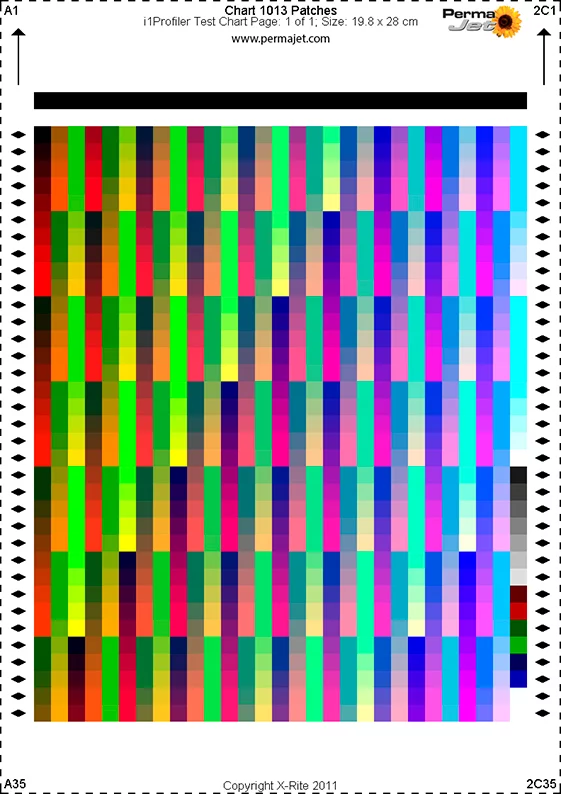
Printer profiles are made my outputting a special colour chart and then measuring the colours with a spectrophotometer. You can learn more about our printer profiling services.
When you print from Photoshop it is the printer profile that tells Photoshop how your printer prints colours. The working space profile acts as the source profile again and you can choose which printer profile you want to use as the destination. The colours are then converted from the working space to the closest possible match in the printer profile, making sure that you get the very best colours on the print.
So, you can’t process or edit digital images without ICC profiles. They are used at every stage of your workflow. Even if you think you are not using profiles you actually are because its the only way that image editing software can handle colour data. If you choose to let the Epson driver manage your printing colours then profiles are still actually used, you just can’t see which and how. So the question isn’t whether to use profiles or not, it’s actually whether you want to use profiles that accurately describe the behaviour of your camera, monitor and printer or ones that don’t. Use the right profiles correctly and you’ll have consistent colours. Use the wrong profiles and you won’t.
#permajet #PermaJet #inkjet #paper #media #coating #photography #printing #ICCProfiling #colour #printers #technical #Applee #Macintosh #photoshop #lightroom #Spyder #Checkr