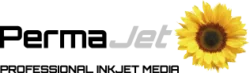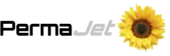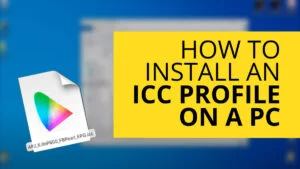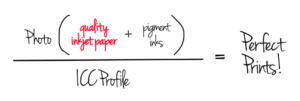If you’ve ever sent an image to print, you will have invariably seen a tick box or drop down list titled ‘Rendering Intents’. If you try and avoid looking at it incase it does something unexpected and think it’s easier to leave plain alone then please read on. PermaJet’s Rob Griffith explains exactly what on Earth they are and how they can dramatically help with your own printing.
“In this post I’ll tell you the differences between the ICC rendering intents, how they work and offer some general guidance on when to use each one.” – Rob Griffith
WHAT IS A ‘RENDERING INTENT’?
A rendering intent is a method of converting colours from one ICC profile to another. They deal with problems of converting from one profile to another, as there will be colours that are in gamut of the source profile but out of gamut of the destination. In this situation the out of gamut colours need to brought in to gamut.
For photographers the only time you need to choose a rendering intent is when you use an ICC Profile in Photoshop, Lightroom or other imaging software. Many websites or books will tell you to always use one intent or another but if you always stick to the same intent then you are missing out on a technique that can really enhance and optimise your inkjet prints.
THE OPTIONS
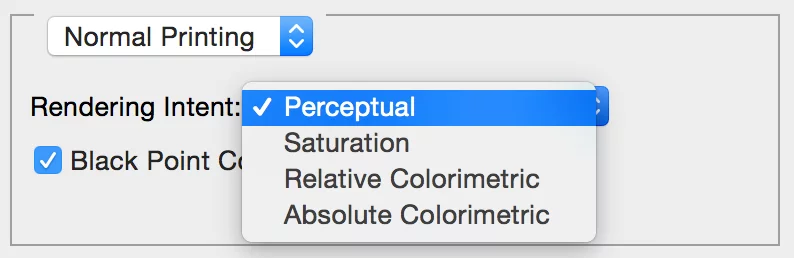
Perceptual
Perceptual rendering scales the source colour space into the destination. It is usually used when going from large to small colour spaces. It squeezes and shrinks the colour gamut of the source profile so that it fits in the smaller volume of the destination. All colours are changed. The gamut will be compressed just like taking air out of a balloon to get it to fit into a box.
The big advantage of perceptual rendering is that the relationships between colours are maintained. Generally colour is less saturated in the smaller destination gamut but the saturation compared to other colours is maintained.
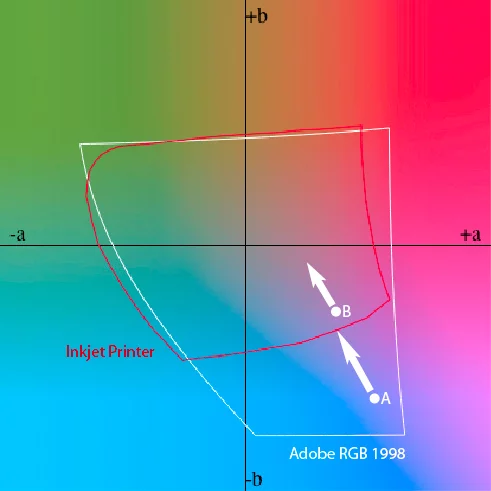
With perceptual rendering, both colours are moved and their relative difference maintained.
Saturation
This rendering intent is similar to perceptual but as well as squeezing the colour into the smaller colour space it will tend to make the colour more saturated. The effect is quite subtle and very usable for images where you want to enhance colour saturation. To continue the box analogy from above, imagine deflating a balloon slightly to get it in the box and then re-inflating it so it fills the box as much as possible.
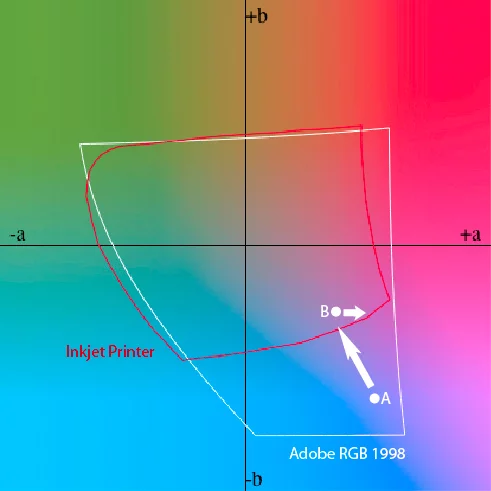
Each colours is changed again but the saturation of the colour is prioritised.
Relative Colorimetric
Relative colorimetric rendering ensures that colours that are in gamut get reproduced as accurately as possible. However, colours that are out of gamut just get translated to the closest possible colour that is in gamut. They get clipped to the outside edge of the colour space. Two different colours in the original could end up being nearly the same. As an analogy, it’s like slicing a ball to get it to fit in to a box.
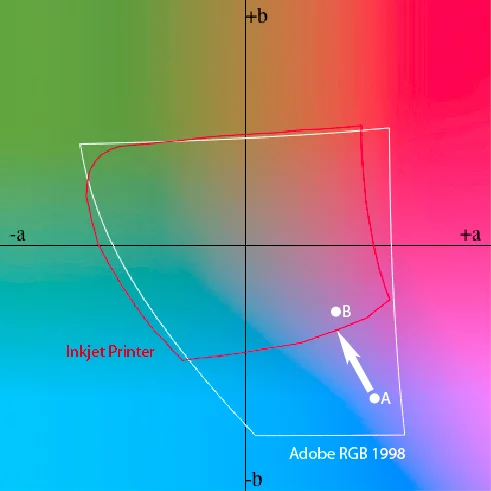
If we convert two colours, A and B, from the Adobe RGB colour space to that of an inkjet paper profile and if colour A is out of gamut and colour B in gamut then colorimetric rendering would leave the in gamut B colour as it is but shift A colour into Gamut. Two colours that were very different end up being similar.
Absolute Colorimetric
As a photographer, never use absolute colorimetric, it’s only used for pre-press proofing!
BLACK POINT COMPENSATION
When using rendering intents in Photoshop you will also see an option called Black Point Compensation. It should always be used because it converts the tonal range of the source colour space into the tonal range of the destination to avoid tones being clipped. It is always used by Lightroom and other Adobe software even when it isn’t visible as an option.
WHICH RENDERING INTENT TO USE, WHEN
Anybody that tells you to only ever use one rendering intent doesn’t fully understand how they work. Which one to use depends on the image, the source colour space and the destination colour space.
Let’s imagine you are using a very good semi-gloss paper like PermaJet’s FB Distinction 320gsm to print a variety of photos with the below features.
Subtle Tones
You have a nice shot from the studio of two models with subtle tones in the background. There’s grey background, flesh tones and soft hair. These colours may well be in gamut of the printer so the ‘relative colorimetric’ option would be an appropriate choice.
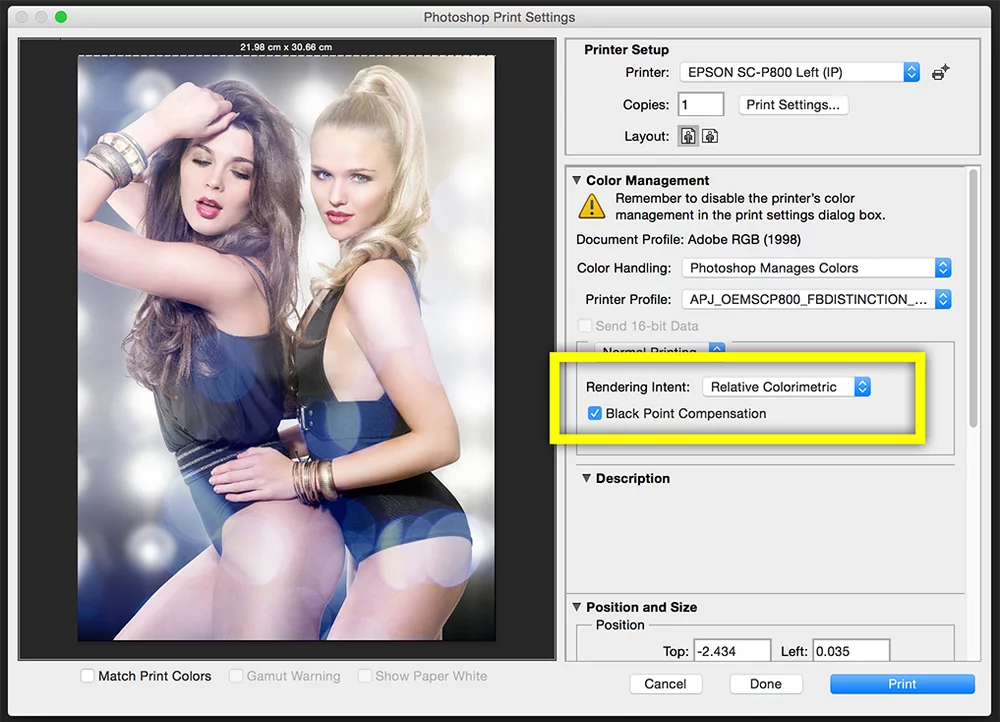
Block Tones
You have a picture of a bride in her white dress against a dark background. To retain the detail in the dress and still have detail in the shadows then the ‘perceptual’ option might be best.
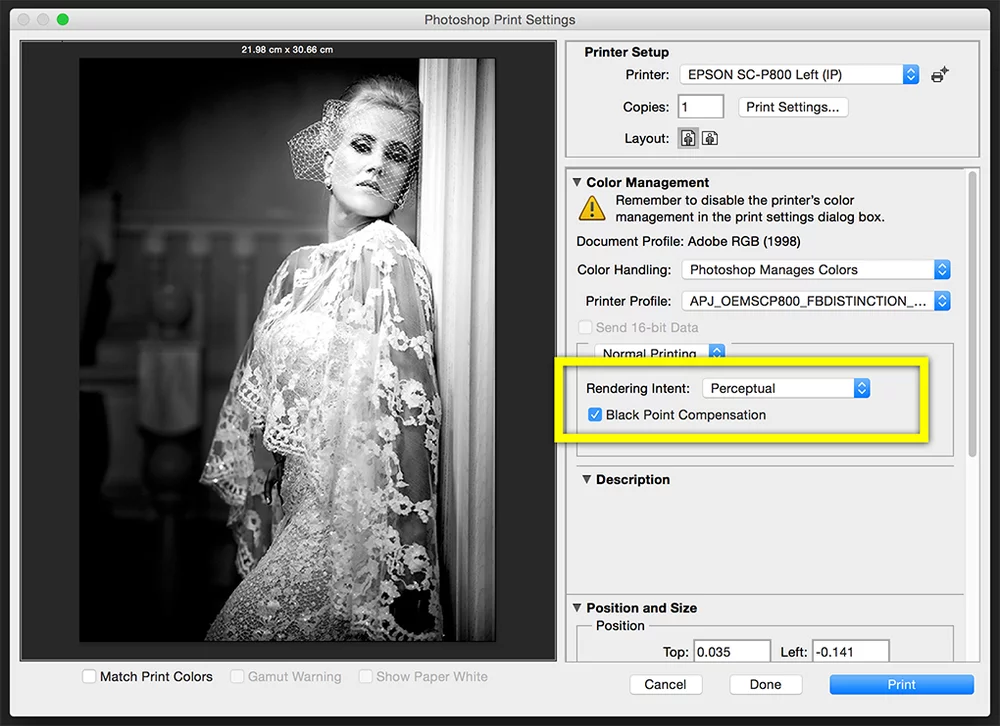
Image: Brett Florens
Punchy Colour
Lastly you have a picture with bright colours across different areas. To deliver as much punch in the colours as possible, choose the ‘saturation’ option.
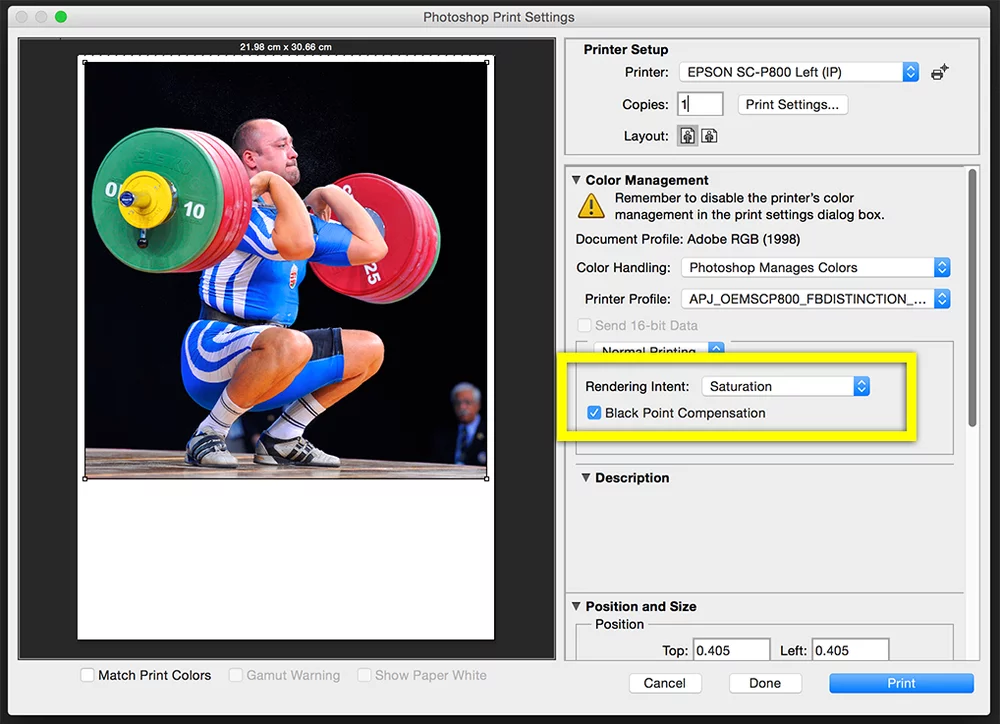
Image: Harish Chavda
Landscapes
You have just taken a landscape shot in an autumnal wood. There’s varied colour in the foliage with lots of contrast from sunlight streaming through the trees. You are printing on a beautifully smooth, matt surface like PermaJet’s FB Matt 285gsm. For this you should try all three intents to see which gives you the most pleasing print. Each will be slightly different and each intent may just bring out some part of the image slightly better than the others.
OTHER FACTORS TO CONSIDER
Gamut Warning Functions
You can often use the gamut warning function in Photoshop or Lightroom along with the soft proofing function to help you decide which rendering intent might be best. Lots of out of gamut colours might imply the shot would look best printed with ‘perceptual’ or ‘saturation’. If few colours are out of gamut then ‘relative colorimetric’ may be suitable.
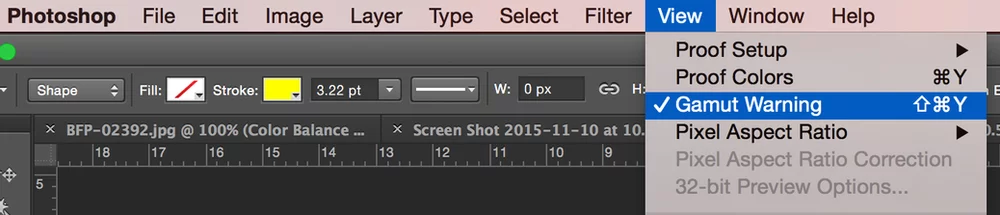

A gamut warning view (such as that in Photoshop, above) will show up something like this. Grey areas indicate colours that are out of gamut. The image above has large areas of out of gamut colour, so printing with the ‘perceptual’ or ‘saturation’ option may be most suitable. Images with little out of gamut colour may be more suitable with ‘relative colourimetric’ option.
Colour Space
The image’s colour space can also play a part. If you are using a small colour gamut working space such as sRGB you may see very little difference between the intents because much of the colour from the camera has already been lost. You’ll see a greater difference if you use Adobe RGB or ProPhoto RGB, or if you process your images in software that uses a wide gamut working space such as Lightroom.
Inkjet Paper
Generally the glossier the paper the larger the colour gamut. So, if you are using a gloss or semi-gloss paper then more colours from an image may be in-gamut. Likewise, if you are using a matte paper then you may get more benefit from trying perceptual or saturation because more colours may be out of gamut (depending on the image of course!).
IN CONCLUSION
You may find it frustrating that I am being so equivocal and not recommending one rendering intent over another, or that colour management offers so much choice rather than straightforward accuracy. You have to realise that when converting colours into a smaller colour space there are compromises to be made and having a choice of rendering intent allows you to choose what you prioritise in the image; contrast, saturation, accuracy, or highlight/shadow detail.
If you really have to be told to just use one intent then relative colorimetric can be safe enough most of the time, if you’re not too precious about the print.
However, if you are looking to get the very best print you can – for example, for a photo club competition – then my advice would be to print the image using perceptual and relative colorimetric but also saturation if the image contains lots of vivid colour. The differences in the prints will be subtle but so are the differences between small changes of exposure, colour temperature or any of the other variables that you adjust to get the best out of an image!
Choosing the right rendering intent is just another weapon in your armory to help you get the very best print every time you hit ‘print’.
Need some more help?
PermaJet offers a 1 Hour Print Lifeline, 1-to-1 Support Online session.
An hour long bespoke session to provide technical help with your inkjet printer, or advice on choosing the right paper for your images.