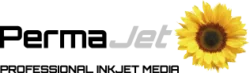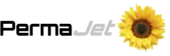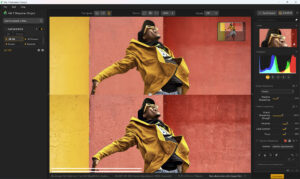Unleashing Your Printer’s True Potential on Mac: The AirPrint Driver Dilemma
In recent times anyone using a Mac (or iPhone/iPad) for printing will have come across the phrase ‘AirPrint’, which is the printer driver written by Apple designed to print without the need to install other drivers. Apple are persistent on wanting it to be used when printing and you will get frequent requests to upgrade to AirPrint even if you select the ‘never upgrade’ option.
Unfortunately, the AirPrint driver does not always enable the user to access the full capabilities that their printer can offer. The most common problems can be a lack of different paper options to choose from and an inability to produce the full range of colours that the printer is capable of.
This issue is not printer or brand specific, and so can affect anyone who works on a Mac or other Apple device. As we at PermaJet are a Canon reseller all the information provided in this blog will be based on Canon printers, but the issues are the same for any brand of printer.
Reduced Paper & Quality Options
When using the AirPrint driver the list of paper options available, in a lot of cases, is reduced to just Plain Paper and Photo Paper compared to the more detailed options list using the Canon driver (as shown in the images below). This will create colour issues when using either generic or custom ICC profiles as these are created for specific media options such as Heavyweight Fine Art Paper or Photo Paper Pro Platinum. It is these media settings which determine the print quality level, how much ink is laid down, and which black ink (Matt or Photo) is suitable for that paper.
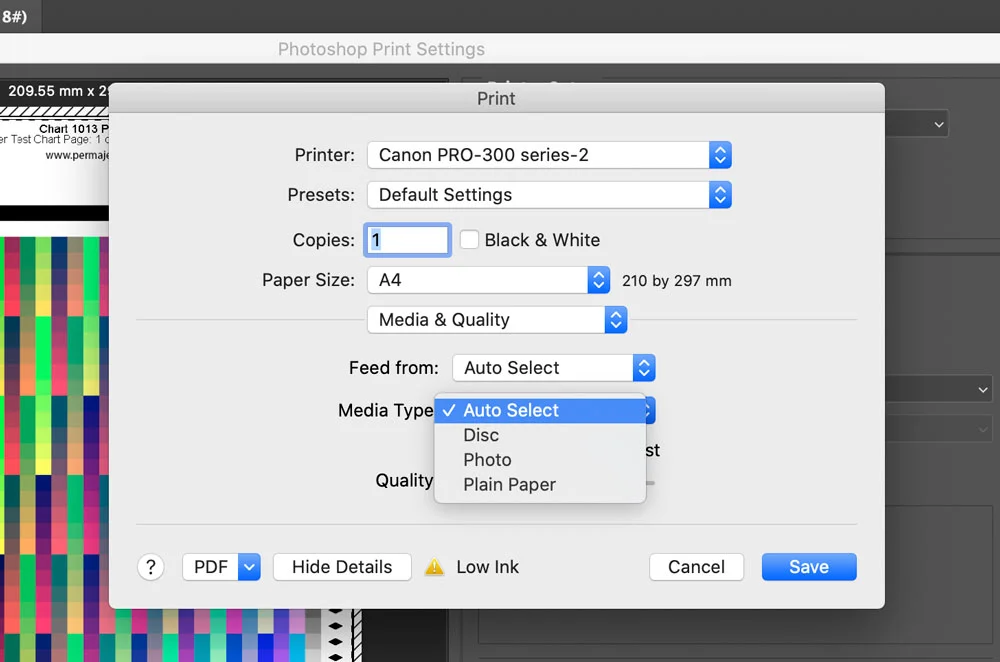
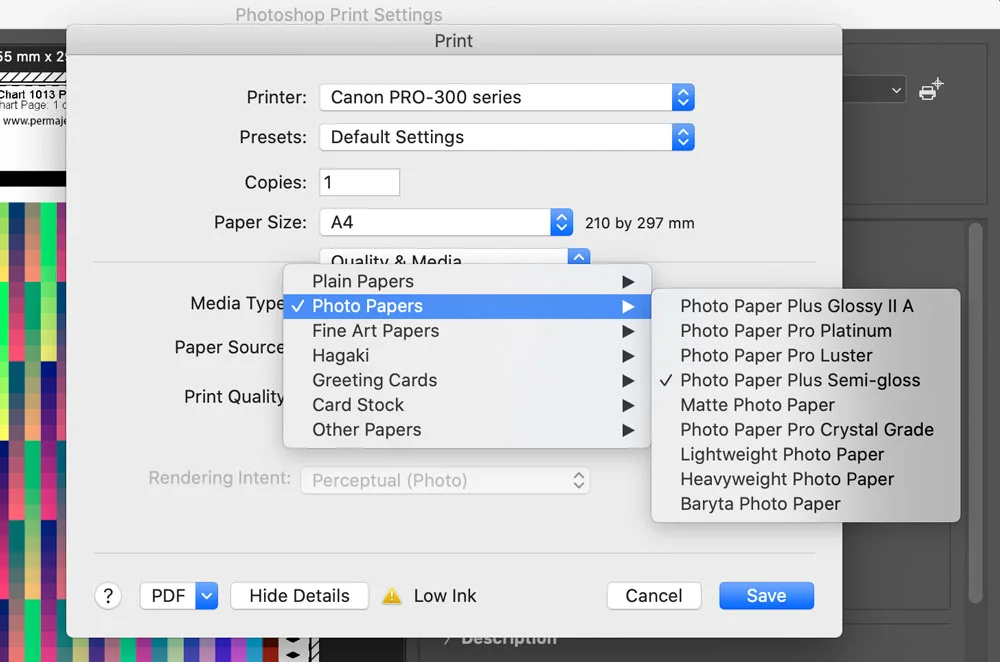
To show the difference the driver makes, the following two images were created using both the AirPrint and the Canon driver on the imagePROGRAF PRO-300 printer.
As you can see, the individual colour blocks in the ‘Canon’ chart are clearly defined ensuring that the paper profile created will be very accurate.
However, when you study the colour blocks in the ‘AirPrint’ chart, you will see the blues and greens are blended and not defined. Therefore, when these types of charts are created and then scanned to create profiles, they will not be anywhere near as accurate as one created using the Canon driver.
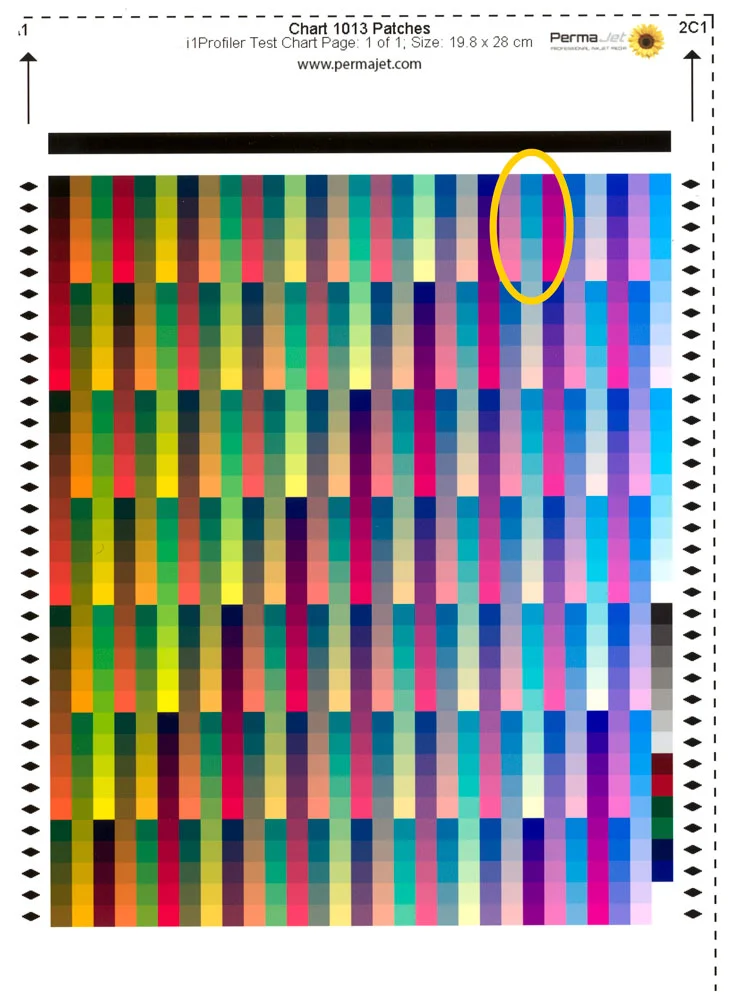
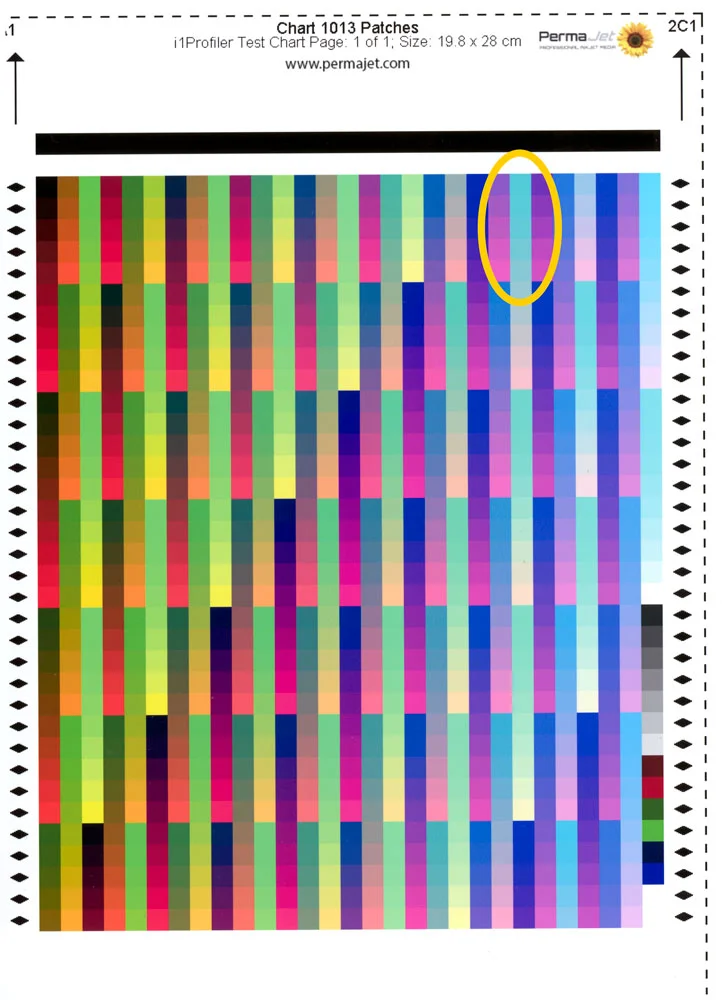
Selecting The Correct Default Drivers
It is very important to ensure that the AirPrint driver is not automatically selected when adding a new printer. When adding a new printer the MacOS will always select the AirPrint driver as the default.
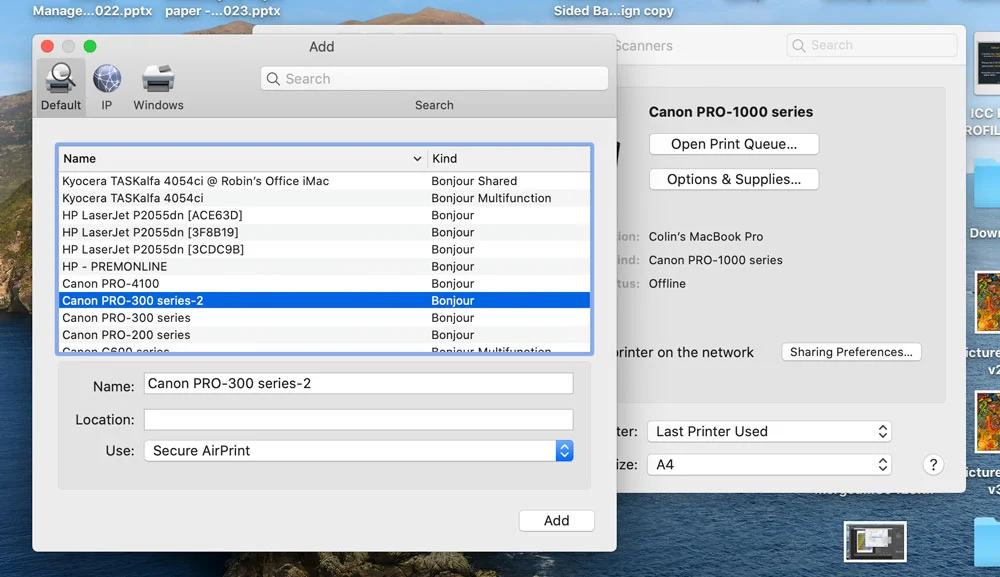
To select the Canon driver as your default you will need to first download the driver from the printer manufacturer, then click on the blue arrows, click on ‘select software’ and select the Canon driver software.
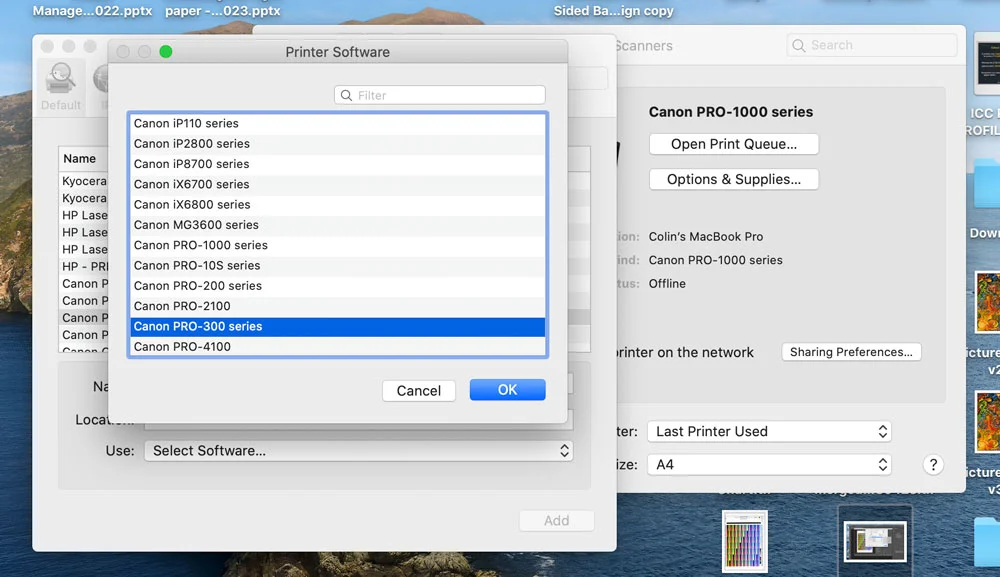
It is important to note that if you have any automatic OS updates then the driver will be switched back to the AirPrint version and you will need to reinstall the Canon one.
Canon Driver vs Apple AirPrint
In this sample image it is easy to see how the AirPrint driver has affected the blues and green, giving them a false vibrancy that is not faithful to the original.
The Canon driver has reproduced all colours well with the appropriate levels of saturation and contrast. We always recommend using the printer manufacturers driver to get the most accurate results.