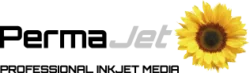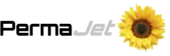Ever wondered why your prints look dark or have unexplained colour shifts? Your monitor could be the culprit. In this guide, we’ll explain what monitor calibration is, why it’s essential for photographers and printers, and a step-by-step guide of how to do it. You’ll also learn about calibration tools, frequency, and tips for both PC and Mac users.
What Is Monitor Calibration?
Monitor calibration is the process of adjusting your display settings so that the colours and brightness you see are accurate and consistent with industry standards. This is especially critical in photography, printing, and design, where colour precision determines the final quality of your work. The goal is simple: what you see on your screen should match your final print as closely as possible. Monitor calibration is a big part of this, alongside other processes such as printer ICC profiles.
Without calibration, your monitor might display colours too warm, too cool, or at the wrong brightness, leading to inaccurate edits and disappointing prints. Calibrating your monitor is also important for digital work too, ensuring any images you post online or send to clients are accurate (you just have to hope they have a calibrated screen too!).
Why Is Monitor Calibration Important?
An uncalibrated monitor can mislead your perception of colour and brightness, particularly with Mac’s which are commonly overly bright and saturated. Whilst this may look great to the eye, it can lead to common issues like:
- Colour shifts – Images that look perfect on screen may print with strange colour casts, particularly if your monitor is too warm or too cool.
- Dark prints – If your monitor is overly bright, you’ll edit images darker than necessary, resulting in prints that lack detail.
- Wasted materials and money – Incorrect edits often mean reprinting, which wastes paper, ink, and time.
- Client dissatisfaction – For professionals, delivering inaccurate colour can damage trust and reputation.
Calibration ensures colour accuracy, workflow consistency, and predictable print results – critical for anyone serious about photography, design, or fine art printing.

Common Signs Your Monitor Needs Calibrating
Wondering if your monitor is the problem? Look out for these telltale signs:
- Prints never match your screen – especially if they’re consistently darker.
- Colour inconsistency across devices – images look fine on your monitor but ‘wrong’ on a client’s laptop or your phone.
- Over-reliance on “eyeballing it” – you often find you have to do a test print and then make further adjustments to the image.
If any of this sounds familiar, it’s time to calibrate. Something else to remember is that the human eye can’t be trusted – or calibrated. Our vision adapts to light conditions, making subjective judgement unreliable.
Monitor Calibration Tools: What You’ll Need
The most popular calibration tools include:
- X-Rite i1Display Pro – Professional-grade colour accuracy
- Datacolor SpyderPro – Fast and user-friendly
- Calibrite Display 123 – Excellent for photographers
Hardware tools are more accurate than built in software because they measure real output instead of relying on your eyes. Software-only methods are free but subjective. If you edit images for print or professional work, investing in a hardware calibrator is worthwhile. They’re fast, accurate, and pay for themselves by reducing wasted materials and time.
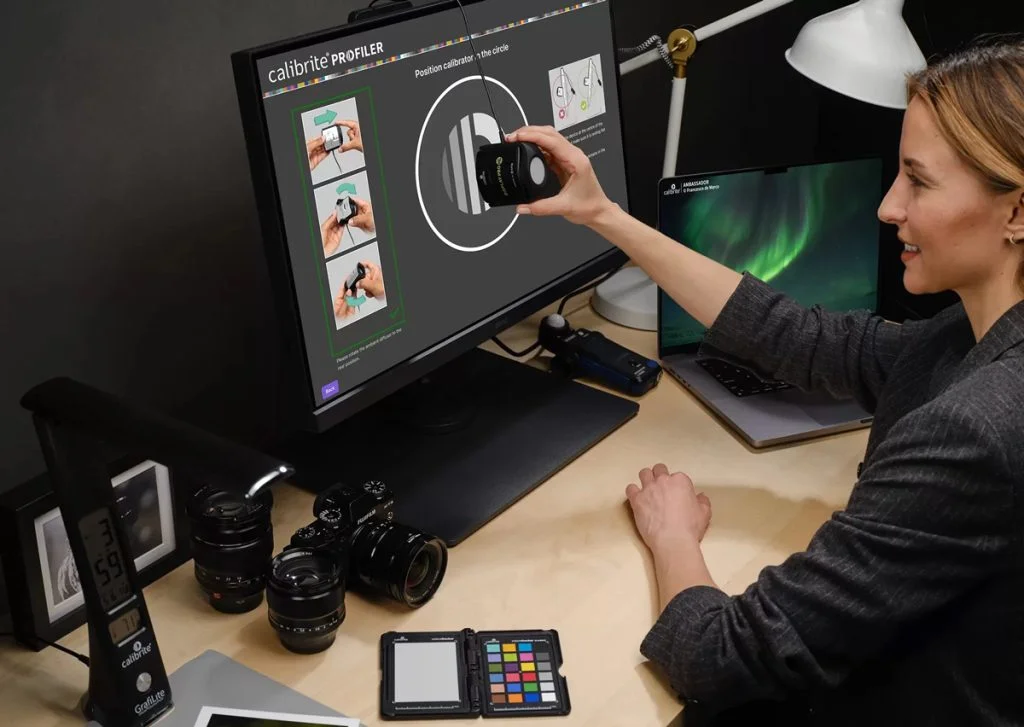
How to Calibrate Your Monitor for Perfect Print Colors
1. Prepare Your Workspace
- Work in neutral lighting. Avoid bright windows or coloured walls that can affect perception.
- Windows tip: Disable “vivid” or “gaming” modes before calibration and turn off Adaptive Brightness. Ensure GPU drivers are updated.
- macOS tip: Turn off True Tone and Night Shift during calibration.
2. Hardware Calibration
You will need a calibration device (colorimeter), like the Spyder or Calibrite, to measure your screen’s colour output and create an accurate profile.
Steps:
- Warm up your monitor for at least 15–30 minutes.
- Reset your display to factory defaults or neutral settings.
- Place the calibration device on the center of your screen.
- Run the manufacturer’s software (e.g., X-Rite or Datacolor).
- Follow the on-screen instructions to measure brightness, contrast, and colours.
- Save and activate the ICC profile generated.
We also have a step-by-step video you can watch below.
How Often Should You Calibrate Your Monitor?
Monitors drift over time, so recalibration is key. It is generally recommended to follow these timeframes:
- Heavy professional use: Every 2 weeks
- Regular creative use: Every month
- Casual use: Every 2–3 months
Factors that can affect the frequency in which you should calibrate are:
- Room lighting changes
- Age of your monitor
- Critical nature of your projects
Summary
Monitor calibration is an essential step for accurate colours and print perfection. Invest in a reliable calibrator, check your display regularly, and fine-tune for your platform and workflow. By doing so, you’ll save time, money, and frustration – and ensure your work looks its best both on screen and in print.
Key Takeaways:
- Calibration ensures accurate colours on your screen, and subsequently your prints.
- Hardware tools like Spyder and Calibrite deliver the best results.
- Recalibrate regularly to maintain consistency.
FAQ’s
How do I calibrate my monitor?
The most accurate way to calibrate your monitor is by using a calibration tool and software. These are available from the PermaJet website.
Is monitor calibration really necessary?
Yes! Your monitor is a critical tool in the process of editing and printing your images. If what you’re seeing on your monitor is inaccurate, then your prints will also be inconsistent and inaccurate too.
How do you properly adjust monitor brightness and contrast?
The brightness and contrast of your monitor can be adjusted manually by eye in your monitor settings; however we always recommend using a dedicated calibration tool. This is because your eyes can’t be trusted to achieve accuracy.