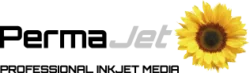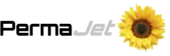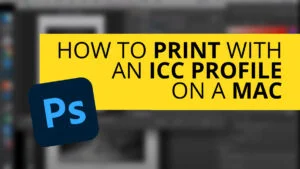An ICC profile is a crucial part to the colour management workflow when producing prints. You can achieve consistent and accurate results every time you print simply by implementing a colour managed process.
PermaJet have been producing inkjet paper for over 25 years and understand the importance of having accurate prints. Read on to find out more about how ICC profiles can help you improve your print workflow.

What is an ICC Profile?
An ICC profile is a digital file that instructs a device on how to display or reproduce colors.
An ICC profile for a printer contains information about how that specific printer processes colors and defines how it should render them. The printer then uses that data to adjust the ink usage to reproduce an image. It’s like giving your printer a blueprint for replicating prints as closely as possible to the digital version.
Using ICC profiles is crucial for maintaining control over the outcome of your prints. Printing without colour management is a bit like baking a cake without following the recipe – the end result may disappoint. A colour managed process ensures that you achieve accurate and consistent prints, much like using precise measurements in a recipe leads to a successful cake.
Types of ICC Profiles
Your printer isn’t the only thing that uses an ICC profile. At all stages of the imaging workflow, we need to use colour management to achieve the most accurate results.
There are three types of profiles:
- Input profiles (cameras and scanners)
- Output/device profiles (monitors, printers etc.)
- Working space profiles (within your editing software)
By colour-correcting each step, you will achieve the best results both for printing and editing. Having a calibrated monitor is particularly important, as it’s the tool you’re using to view your images. If the colours displayed on your monitor are inaccurate, your images may not look how you expect when you come to print or send them to other people.
Another element that will affect your print is the ‘colour space’ you’re working in. Within Adobe Photoshop, or other editing software, you can select the colour space profile. This will determine the range of colours that can be displayed in your image.
The most common colour spaces are sRGB and Adobe RGB. The sRGB working space best suits files that users will upload on the web – it offers a smaller colour range but provides more consistency across different devices. Adobe RGB has a larger gamut and encompasses most of the colours achievable on a professional colour printer. This makes it the best colour space for printing.
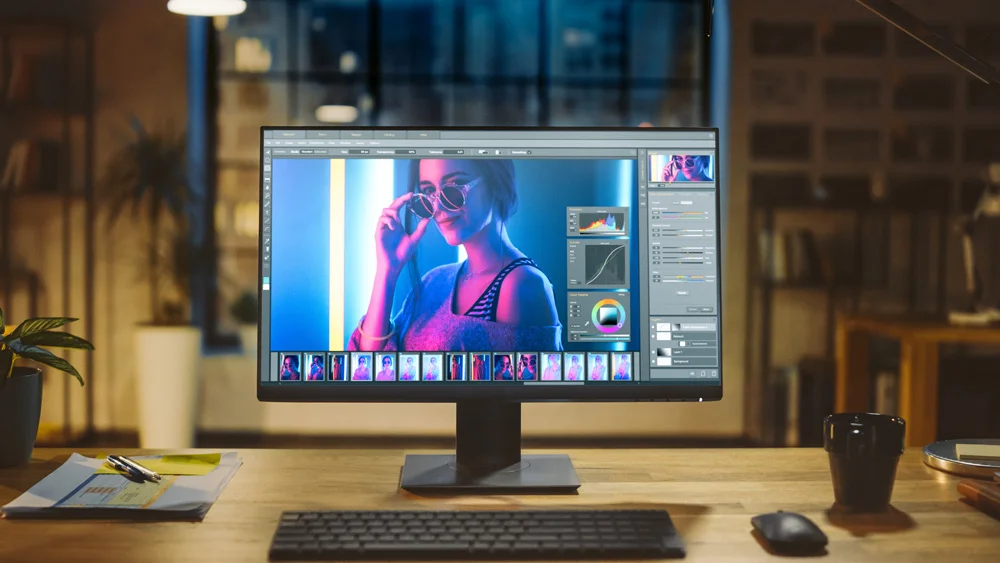
How to Use ICC Profiles
Before you can use an ICC profile, you must first install it on your computer. The steps to install an ICC profile are different on a Windows and Mac OS; we have dedicated step-by-step videos that show you how. You can also learn more in our free eBook The Knowledge Vol 2: The Step-by-Step Guide to Printing.
To use an ICC profile, simply assign it within the software you are using to print, for example Adobe Photoshop. Each paper type requires its own unique profile, and you must select this every time you print using that particular paper. The file name of a PermaJet profile also has the recommended printer manufacturers media type abbreviated at the end e.g. PPPSG (Epson Premium Semi Gloss) which you must use in tandem with the profile.
To learn more about how to use a profile and get an accurate print, check out our tutorial videos or The Knowledge.
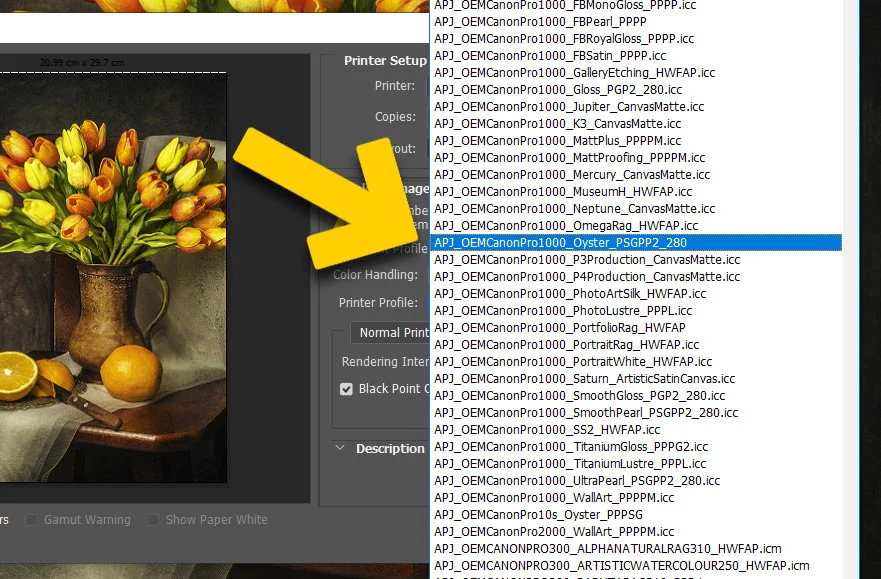
Where to Find ICC Profiles
If you are using your printer’s own brand of paper, the printer driver will have the ICC profiles pre-installed. For PermaJet paper, we have a dedicated area on our website where you can download generic ICC profiles.
PermaJet also offer a free custom profiling service. If there are no generic profiles available for your printer or you simply aren’t happy with the results of the generic profiles, then you should try a custom profile.
Creating and Customising ICC Profiles
A ‘generic’ profile is created by a source printer and then distributed for use by individuals with the same printer model. In most cases, this will produce perfectly adequate prints. However, printers can have slightly different fingerprints, which may result in you needing a custom profile. A custom ICC profile is created specifically for your printer, and is a free service when using PermaJet paper.
To create a custom profile, you must print a target chart using software called the Adobe Color Printer Utility and then send it in to PermaJet. PermaJet scans this chart using a spectrophotometer, a tool that measures the outputted colors. The software creates a unique ICC profile based on these results, which will instruct the printer on how to reproduce the colours to a widely recognised standard set by the International Color Consortium (ICC). You must create a new profile for every printer and paper combination you use, as each paper prints uniquely.
Using custom ICC profiles is the best way to get your prints as accurate as possible, as it’s tailored to your exact printer, ink and paper.
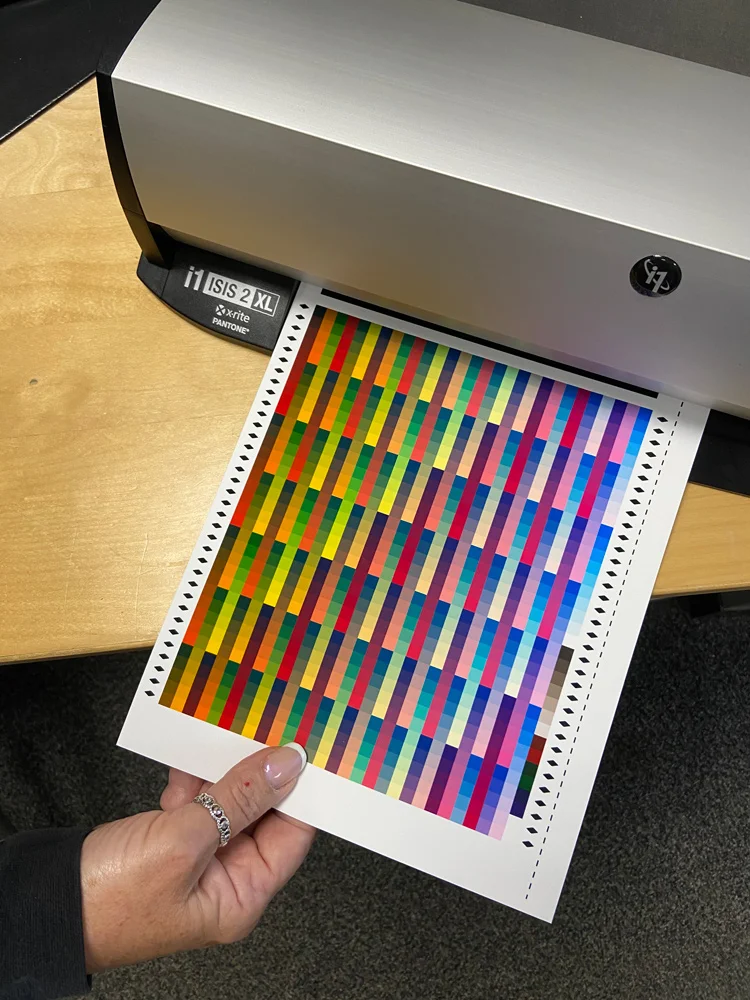
Troubleshooting Common ICC Profile Issues
The most common issues with ICC profiles are in the creation of custom profiles, often because of things like blocked printer nozzles or issues with Mac drivers. It is vital that you print the chart correctly, as the software will not be able to process it otherwise. There are instructions available on the PermaJet website that you can follow to print the custom profiling chart.
If you are not seeing the results you’d expect even though you are using an ICC profile, there could be other issues going on. For example, common causes of unsatisfactory prints include using the wrong printer driver or experiencing what is referred to as ‘double colour management’. You should also remember that your prints will never look exactly as they do on your screen, as a monitor is backlit. This will make images look brighter and more vibrant than they do on paper.
If you aren’t happy with the results you’re seeing, we recommend reading our free eBook ‘The Knowledge’.
FAQ’s
What is in an ICC profile?
An ICC profile is a digital file that instructs a device on how to display or reproduce colours.
Where do I find my ICC color profile?
PermaJet have a dedicated area where you can download generic ICC profiles or create a custom ICC profile.
How do I create an ICC profile for my printer?
PermaJet offer a free custom ICC profiling service when using PermaJet paper. To do this, follow the instructions on our ICC profiling page.
In conclusion, using an ICC profile as part of your print workflow will help you achieve the very best results. If you need any further assistance with ICC profiles please get in touch.