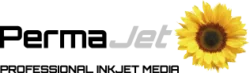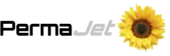Download Generic ICC Profiles
Simply select your Printer Model, Ink Type and Paper/Canvas below to download your selected ICC Profiles. Your profiles will be downloaded as a .zip file into your regular downloads folder.
Not found what you’re after? We can help!
If you have not found the ICC Profile you are after please get in touch with us.
Need help installing your ICC Profiles?
REMEMBER: All our profiles are named using an abbreviation after the paper type to let you know the required media settings when using the profile – e.g. APJ_OEM3000_OYSTER_EPG.ICM – EPG = (E)pson (P)remium (G)loss.
Looking for FREE Custom ICC Profiles?
PermaJet offers a 100% FREE Custom ICC Profile Service.
Get a bespoke profile created for your printer using the free Custom ICC profiling service for optimum results with PermaJet paper. This service is available for any PermaJet paper absolutely free of charge.

Want to learn more?
Learn More About ICC Profiles
What is an ICC Profile?
An ICC Profile is a digital file that instructs your printer on how much ink to lay down depending on which paper and ink you are using, giving more accurate colours, contrast and detail. A profile should be loaded into your print software (e.g. Photoshop) and used every time you print to ensure you achieve accurate results. You will need a different profile for every paper and printer you use.
What is a Generic ICC Profile?
A generic ICC Profile is pre-made on a designated printer and ink type, which can then be widely used by anyone with that same printer model. In most cases you will produce satisfactory prints using a generic profile, but as every printer’s fingerprint is slightly different, you may not get the results you would expect. This is when we would recommend a custom profile.
What is a Custom ICC Profile?
A custom ICC Profile is tailor made to your specific printer, ink and paper combination through sending in a printed patch file, which we scan through a spectrophometer to measure the colours your printer produces. The use of PermaJet’s custom profiling service guarantees 100% colour accuracy when you print your images. If you have already tried the generic profile and require better colour accuracy, we are more than happy to create a custom profile for you – this is a FREE service when using any of PermaJet’s papers or canvases. Non-PermaJet papers can also use this service at a cost.
What does an ICC Profile do?
An ICC Profile tells your printer how much ink to lay down based on what paper and ink you are using, ensuring the colours and contrast are accurate and as close as possible to the digital file.
Generic vs Custom ICC Profiles?
Generic profiles are pre-made profiles that can be instantly downloaded and used straight away. These will be ideal for most users, but in some instances may not give the best results. This is when a Custom ICC Profile is recommended, which is bespoke to your own printer, ink and paper combination. We offer a free custom profiling service for all PermaJet inkjet paper.
Why does my print not match my screen?
There are three stages to ensuring that your inkjet printing is colour correct.
Stage 1 begins with the camera or scanner device. When they capture an image they all interpret colours in slightly different ways owing to varying light sources or reflectance. Many cameras and devices capture in a colour space called sRGB as a default which is ideal for your monitor and suits its ability to display the colours as closely as possible to the original.
Stage 2 is your monitor, one of the most overlooked areas of colour correction. All monitors interpret and display colours differently, very much like a television screen. How many times have you walked into an electrical store and viewed a row of television screens that all show different colours, densities and contrast levels? Profiling your monitor to show colours as true to life as possible means that any adjustments you make will make your images better and not worse.
Stage 3 is the most important step for printing – ICC Profiles. Without the use of an ICC Profile to harmonise the printer, paper and ink combination, you may experience great frustration when trying to produce digital inkjet prints that closely replicate what you see on the screen. One thing to remember is that due to your monitor being backlit, it will always look brighter and more vibrant than your print. We recommend dimming your monitor for a more accurate representation.
Why do PermaJet offer generic profiles if they might not be 100% accurate?
Generic profiles are a great starting point, and for most people will provide completely satisfactory results. By having generic profiles available you are able to immediately start printing without having to wait for a custom profile to be made.
How do I print the target patch file for a custom profile?
Follow our step-by-step instructions on our custom profiling page.
Which ICC Profile is suitable for my printer?
PermaJet provide ICC Profiles for the most commonly used inkjet printers. A profile always refers to a specific printer and a specific paper or canvas. For this reason, an exact selection of these two components should be taken to find the right ICC Profile. If you can’t find your printer in the list, you will need to have a custom profile made.
How do I install an ICC Profile?
An ICC Profile should be stored in a specific folder from your operating system so that the printing software can make use of it.
After downloading, you need to move the ICC Profile out of your ‘downloads’ into one of the following:
Mac Operating systems
Mac OS X: /Library/ColorSync/Profiles allows all users to use them. An alternative area, for users without admin privileges, is /Users//Library/ColorSync/Profiles.
Windows
You can automatically install the profiles by right clicking on the profile, then choose the option ‘install profile’ from the menu. It can then be moved into a folder of your choice.
We advise you to re-start your photo editing software in order to activate the profile.
I’m struggling with profiling – can you help me?
Of course! For basic queries you can Contact Us by email or phone on 01789 739200. If you need more in-depth support we have a 1-2-1 Print Lifeline session or you can join one of the Training Courses run by our sister brand – The Photographic Academy.
Do I need to calibrate my screen?
We always recommend calibrating your screen, as if what you are viewing on the screen isn’t colour correct, your prints likely won’t be either. You’ll be making adjustments to colours and contrast in your images based on an inaccurate view of them, so won’t see the results you expect when it comes to printing them.